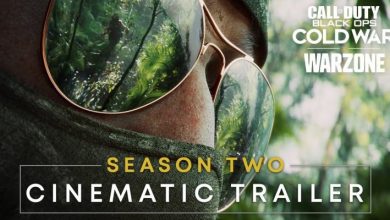Without deleting important data, here’s how to free up memory and space on iPhone and Android in a few simple steps

Nowadays, the smartphone is now a multitasking tool that allows us to do anything we want. We take photos, send messages and photos thanks to InternetWe plan our schedule and much more. Because of its wide use, you often find yourself with a memory full and no longer able to enter anything.
In fact, although today’s smartphone models are quite wide, constant updates or high-resolution videos and photos can be really stressful. In some cases, everything can be solved with one Memory Cardbut not all phones support it.
In the case of iPhone or Android phones, there are still smart strategies that address this situation and improve the performance. Without deleting important data, here’s how to free up memory on our mobile devices.
The starting point is the cloud
If we do not have the possibility to expand the memory with an SD card, the best solution is to export the contents. To do this, we will have to use the cloud, which is a real storage space outside the phone’s memory.
In the case of Apple, we can make use of iCloud, while there are other solutions for Android devices such as Dropbox, Google Drive or Microsoft OneDrive. However, remember that these features also have limited storage capacity. Sometimes, additional costs may be incurred to expand the space available for storing photos and documents.
Without deleting important data, here’s how to free up memory and space on iPhone and Android in a few simple steps
One of the first reasons for phone memory to fill up is the resolution of the photos we have. In fact, the higher the resolution of these images, the more space they occupy. In the case of the iPhone, we immediately check the gallery after taking a photo, because we may end up with two identical photos. This happens when HDR is enabled, which also preserves the original version of the image. To keep only one version, just go to the settings, choose the photo and camera and disable the item Keep normal photos.
Always talking about the iPhone, then let’s check if the photo streaming service is not activated. This includes creating an album to send photos to other Apple devices at a cost in terms of space. To remove the function, we will have to go to the settings, open the photo and camera item and disable my photo stream.
The discourse that also applies to Android is that of removing unnecessary applications. From the settings, we will tap on Storage and USB. Under the internal memory we will have to see the list of installed applications, including those that occupy the most memory. We uninstall the heaviest we don’t use.
Finally, exclusively for Android, we recommend installing Google Photos, which will allow us to transfer our contents from the phone memory to the application using a simple backup.

“Bacon trailblazer. Certified coffee maven. Zombie lover. Tv specialist. Freelance communicator.”